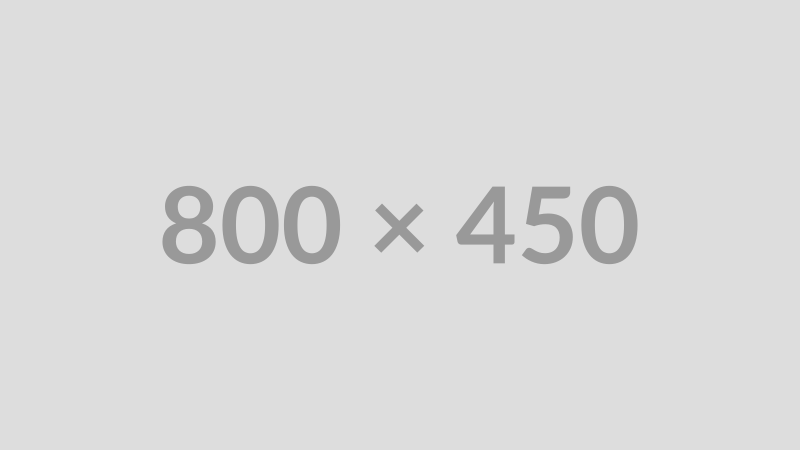Step 1: Download Chrome
Go to the official Google Chrome download page and click the 'Download Chrome' button.
Step 2: Accept and Install
Once the download options appear, review the Terms of Service if you wish, then click 'Accept and Install' or a similar button to proceed.
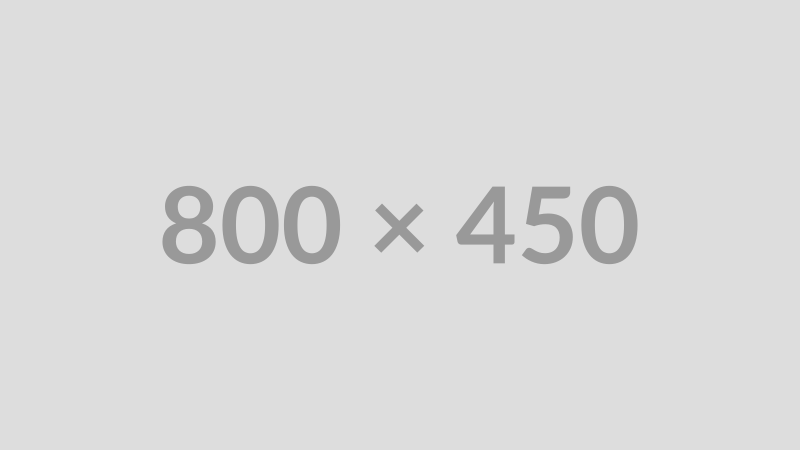
Step 3: Run the Installer
Locate the downloaded file on your computer (usually in your 'Downloads' folder) and open it to start the installation process.
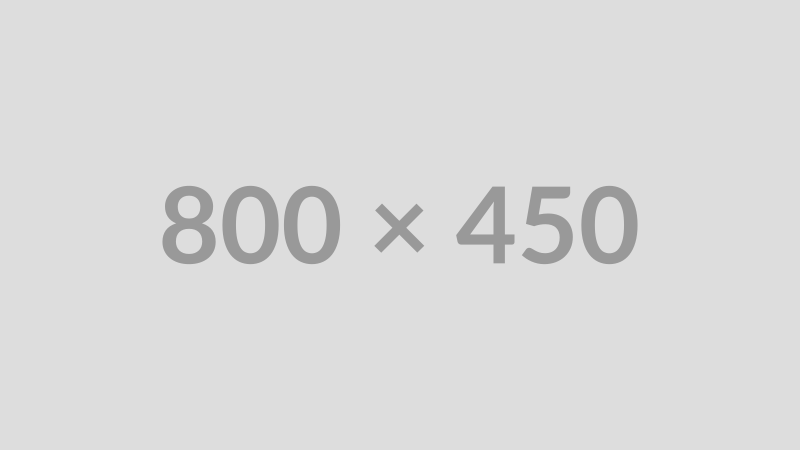
Step 4: Follow On-Screen Instructions
The installer will guide you through the necessary steps. This might involve granting permissions or choosing installation options. For macOS, you may need to drag the Chrome icon to your Applications folder.
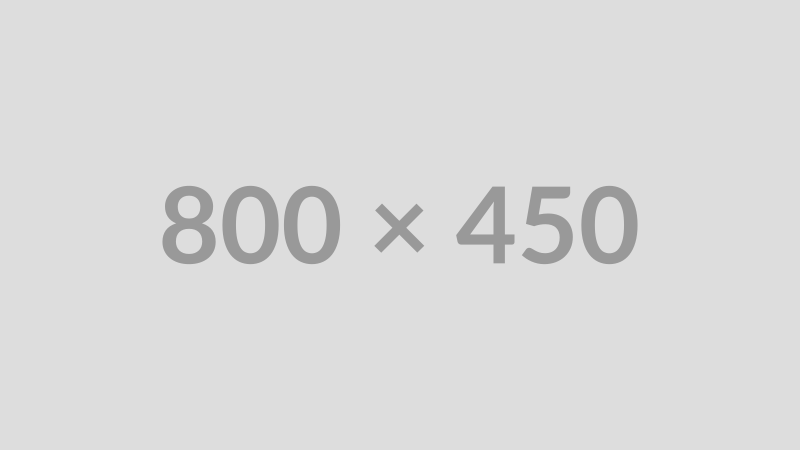
Step 5: Launch Chrome
After the installation is complete, you can find and open Google Chrome from your applications list (Windows Start Menu or macOS Launchpad).
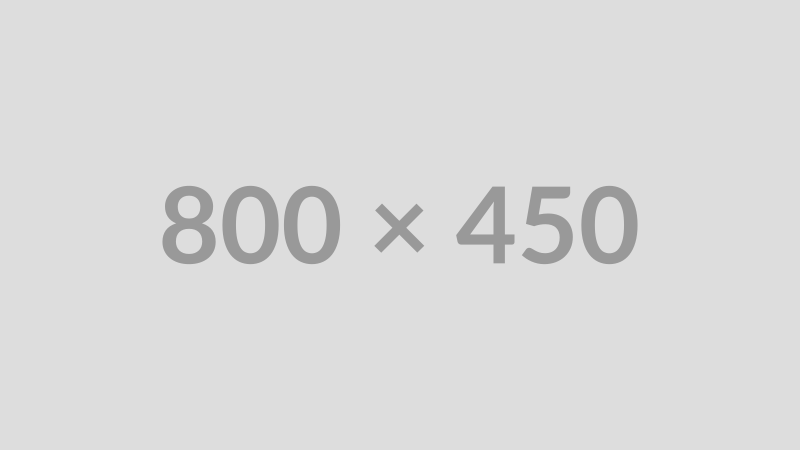
Step 6: Optional: Sign In & Customize
Optionally, sign in with your Google Account to sync your bookmarks, history, and settings across devices. You can also customize Chrome by visiting the Chrome Web Store for extensions and themes.